Skyworth S1 installs the sofa butler tutorial through the sofa TV elf. This tutorial is applicable to Skyworth S1 and other similar models.
Installation process 1 TV and computer with the same router connection → 2 open Skyworth S1 record IP address information → 3 download sofa TV Wizard → 4 sofa TV Elf dialog box enter TV IP → 5 to complete the installation
Steps
1. After connecting to the network, open Skyworth S1 to record IP address information. Check Settings, Network Settings.
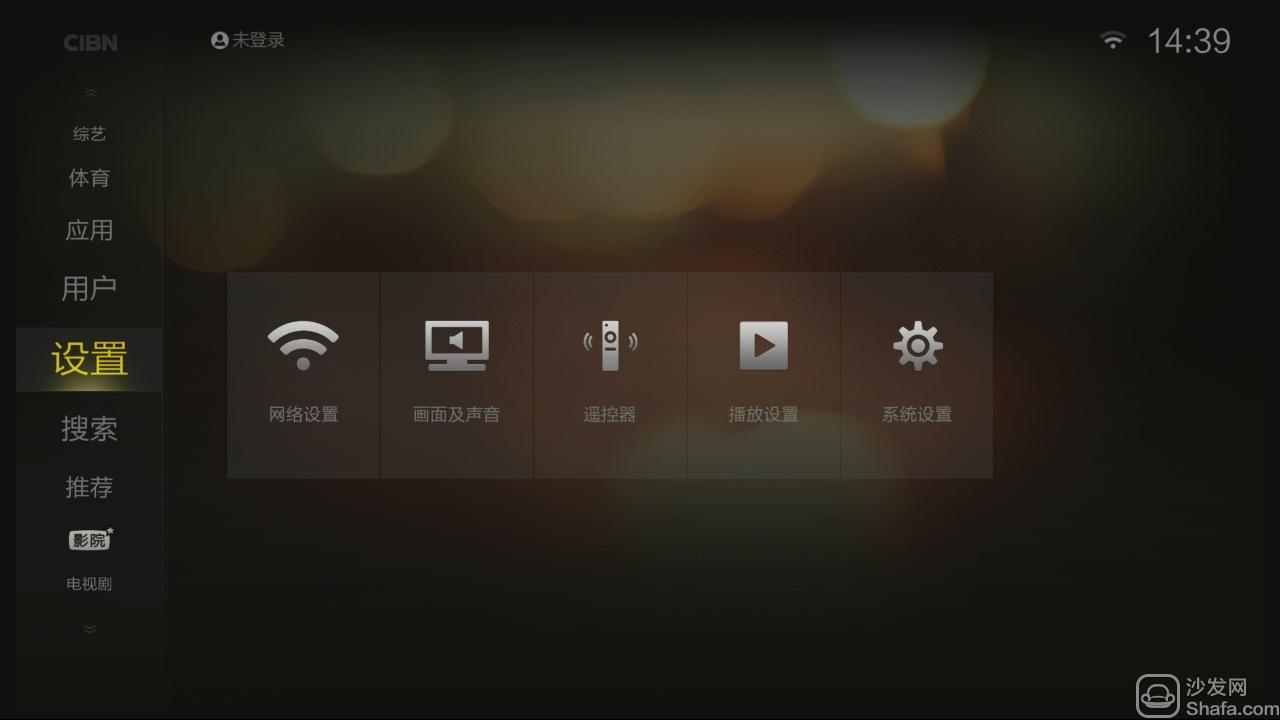
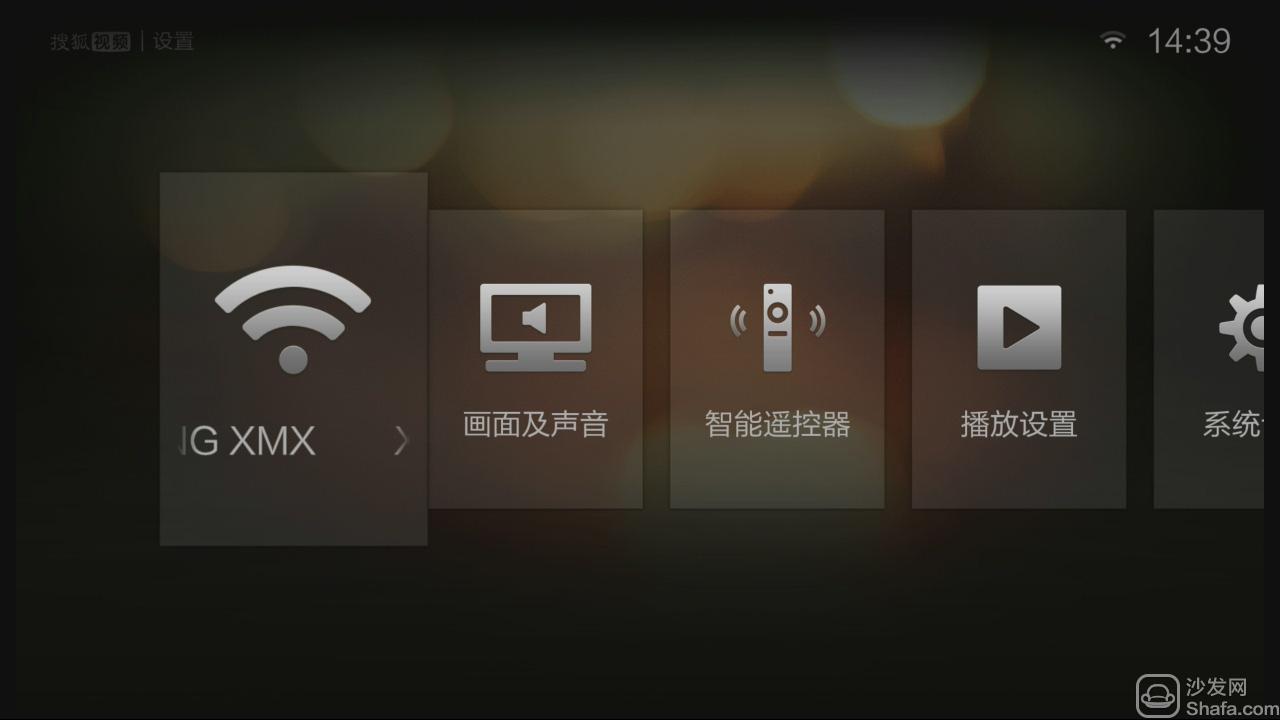
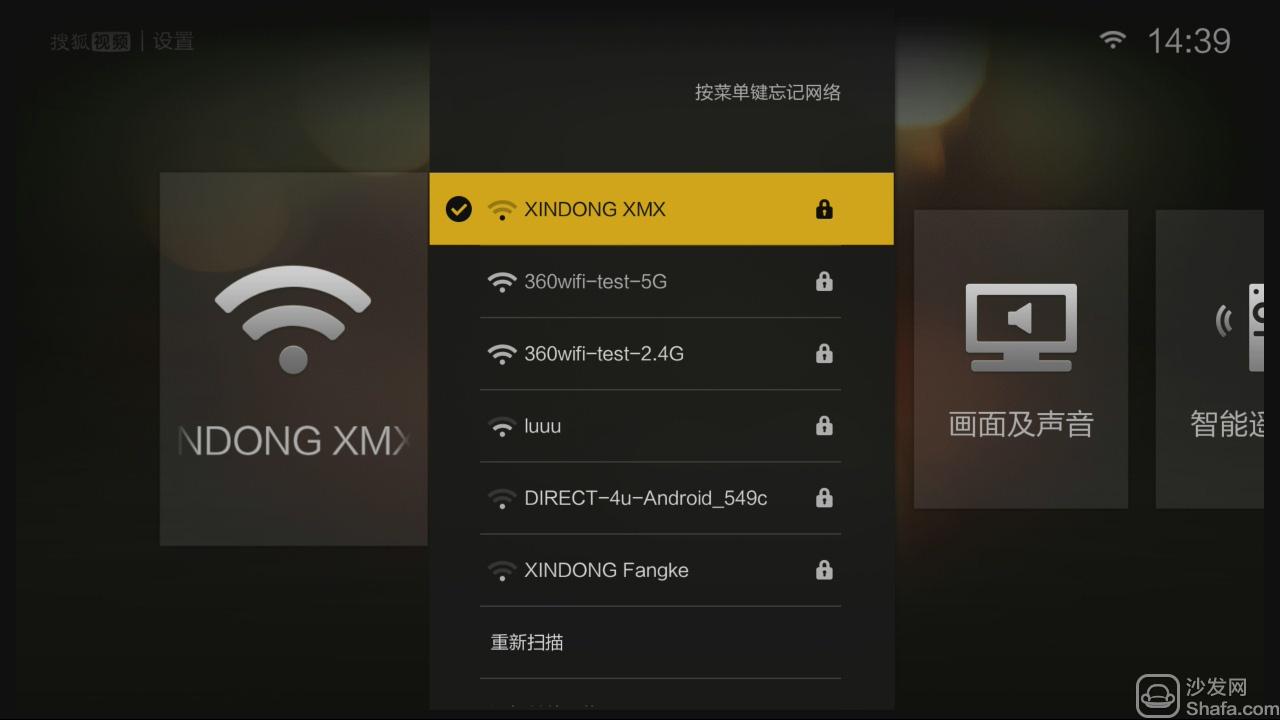
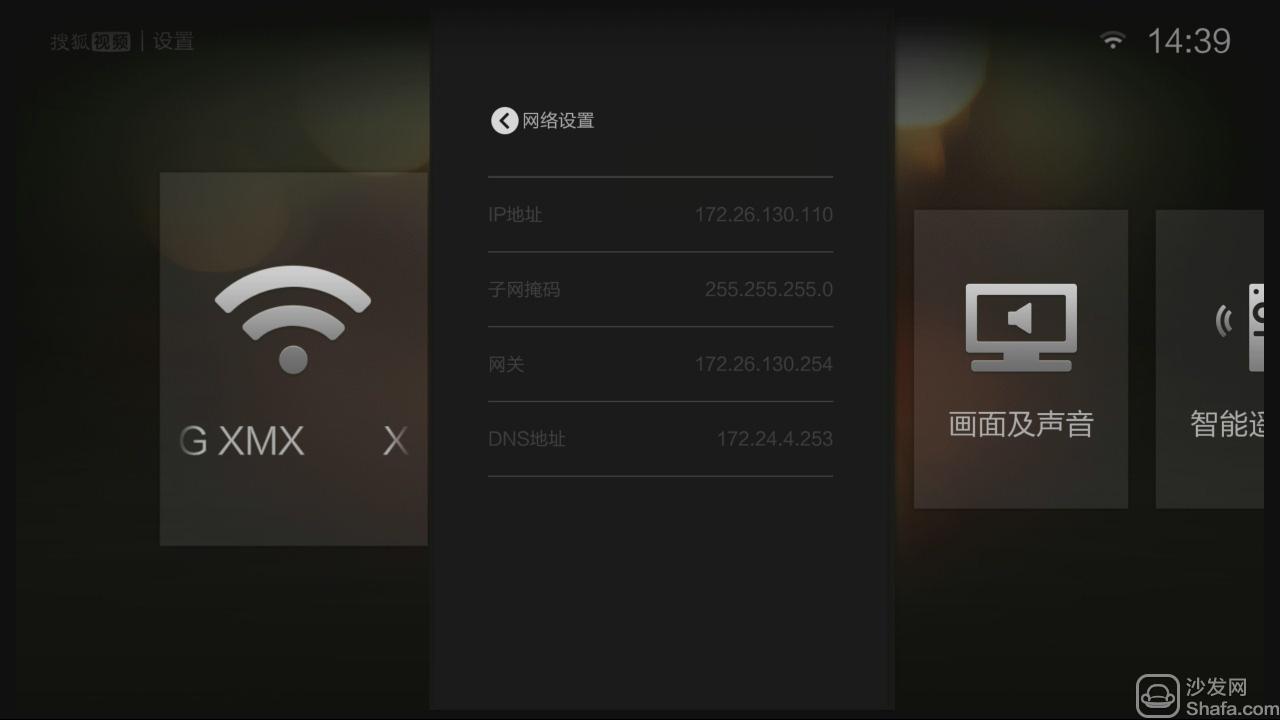
Note: Windows XP system must first install net.3.5, NET.3.5 download address: Download Now
Unzip the downloaded TV sofa elf on your computer and open the unzipped file "Sofa TV Elf"

Win8 system will pop up confirmation box when running sofa TV elf




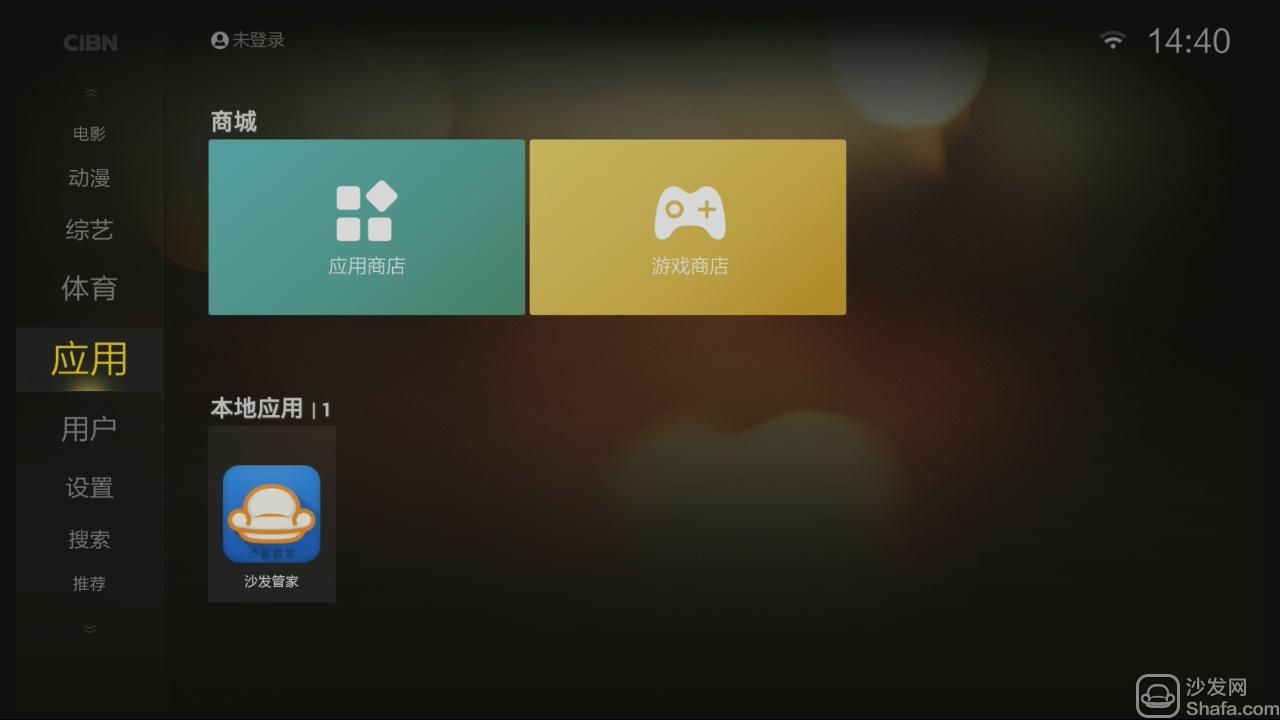
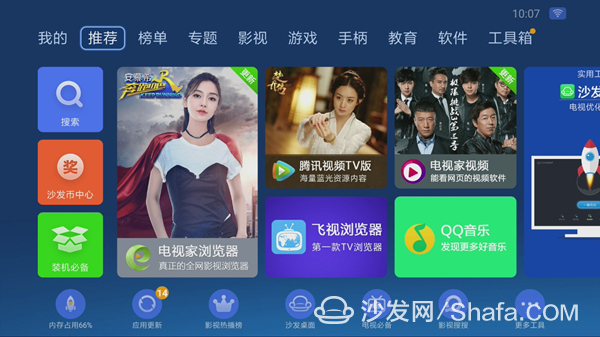
Installation process 1 TV and computer with the same router connection → 2 open Skyworth S1 record IP address information → 3 download sofa TV Wizard → 4 sofa TV Elf dialog box enter TV IP → 5 to complete the installation
Steps
1. After connecting to the network, open Skyworth S1 to record IP address information. Check Settings, Network Settings.
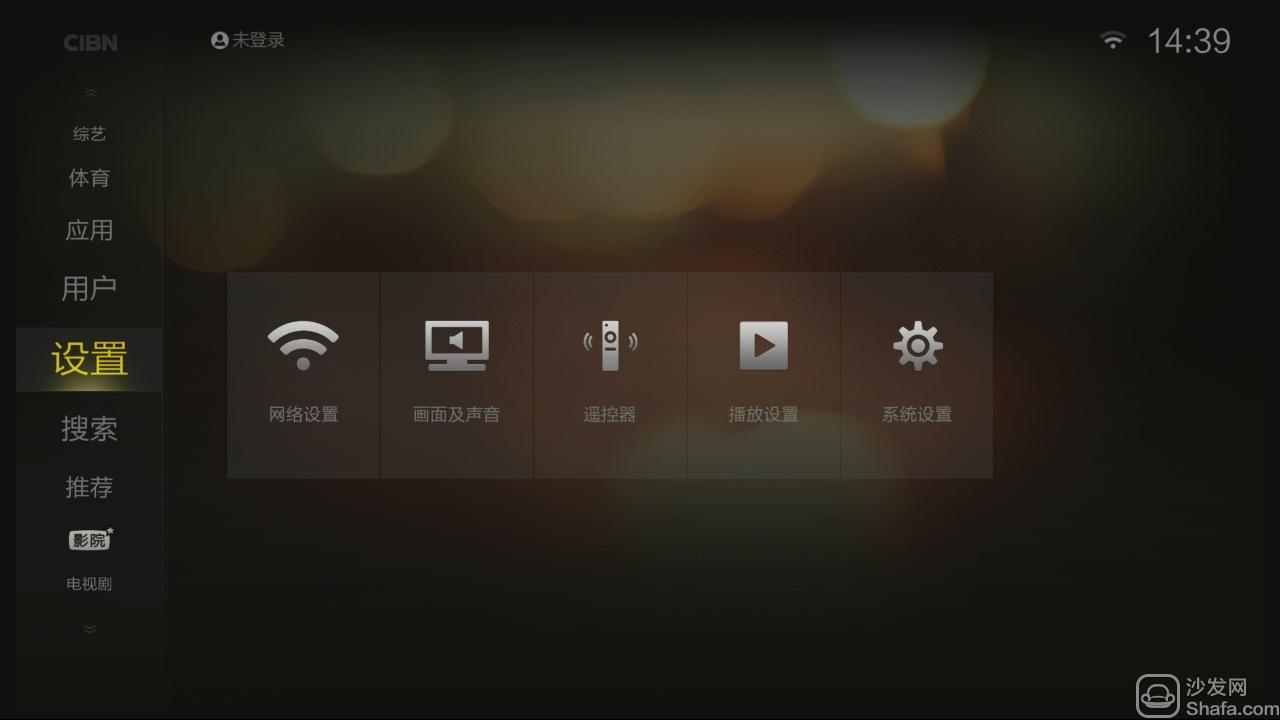
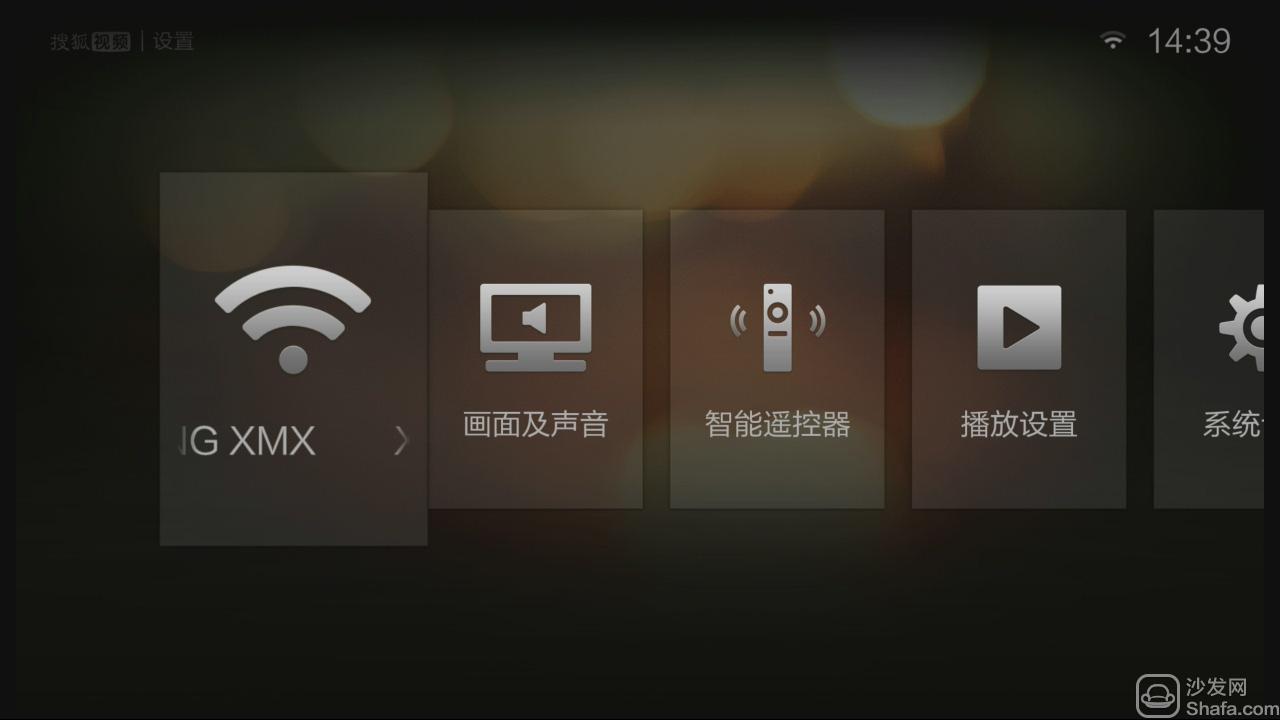
2. Select the Network Settings menu and press OK to pop up the list of available wifis.
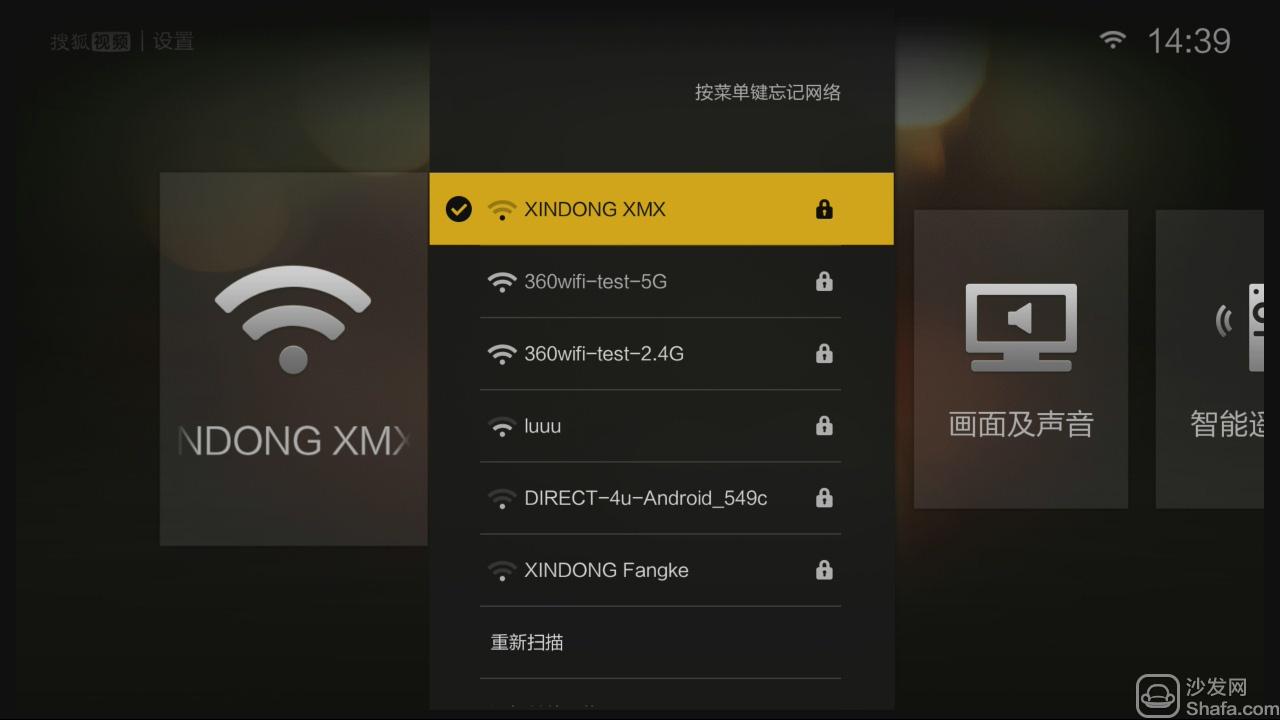
3, select the connected wifi, press the OK button to pop up the network's address and related information, then record the IP address on the screen (according to the actual situation)
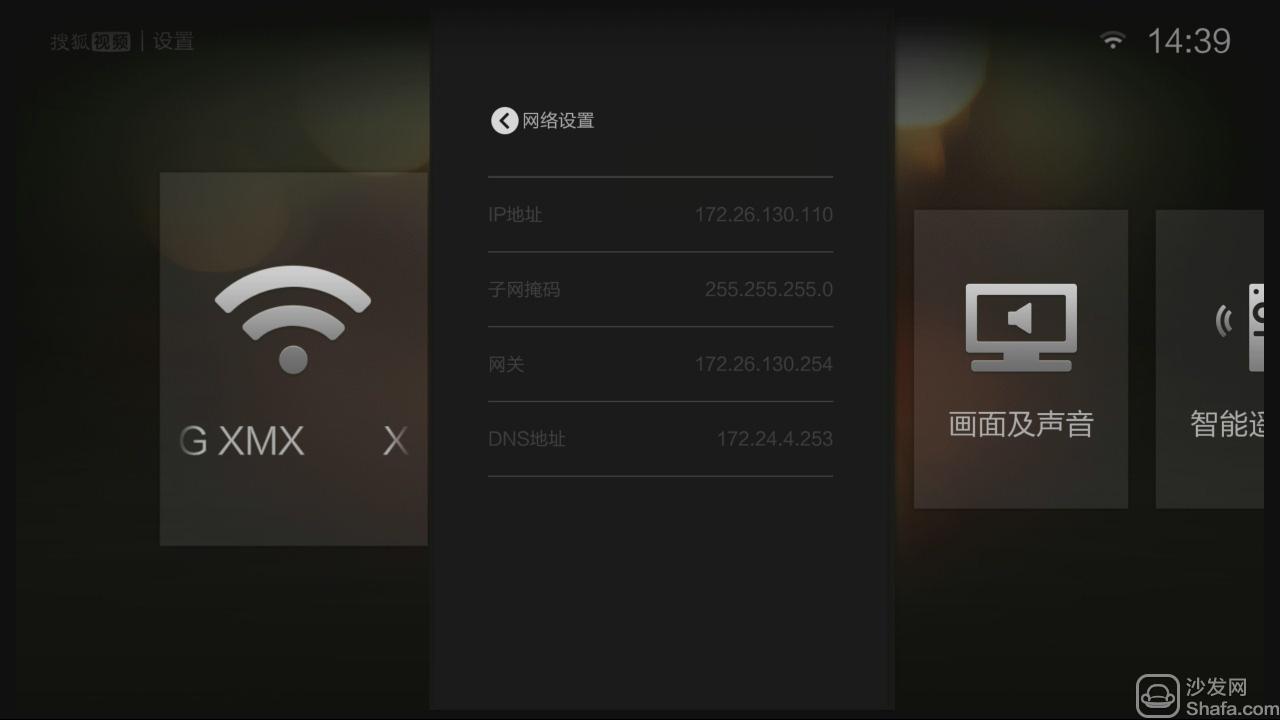
4, on the computer: click to download the sofa TV wizard
Note: Windows XP system must first install net.3.5, NET.3.5 download address: Download Now
Unzip the downloaded TV sofa elf on your computer and open the unzipped file "Sofa TV Elf"

When you double-click on the sofa to run the TV wizard, if there is a risk on the computer with anti-virus software, please exit or allow installation.
Win8 system will pop up confirmation box when running sofa TV elf

Click on "Need to run"

5. At this time, enter the IP address of the box in the popup screen

Enter the IP address seen on the box before: IP address: 192.168.xxx.xxx

Wait a moment


6. After the installation is successful, you can see the sofa butler in the local application and open the sofa butler to download more interesting TV applications.
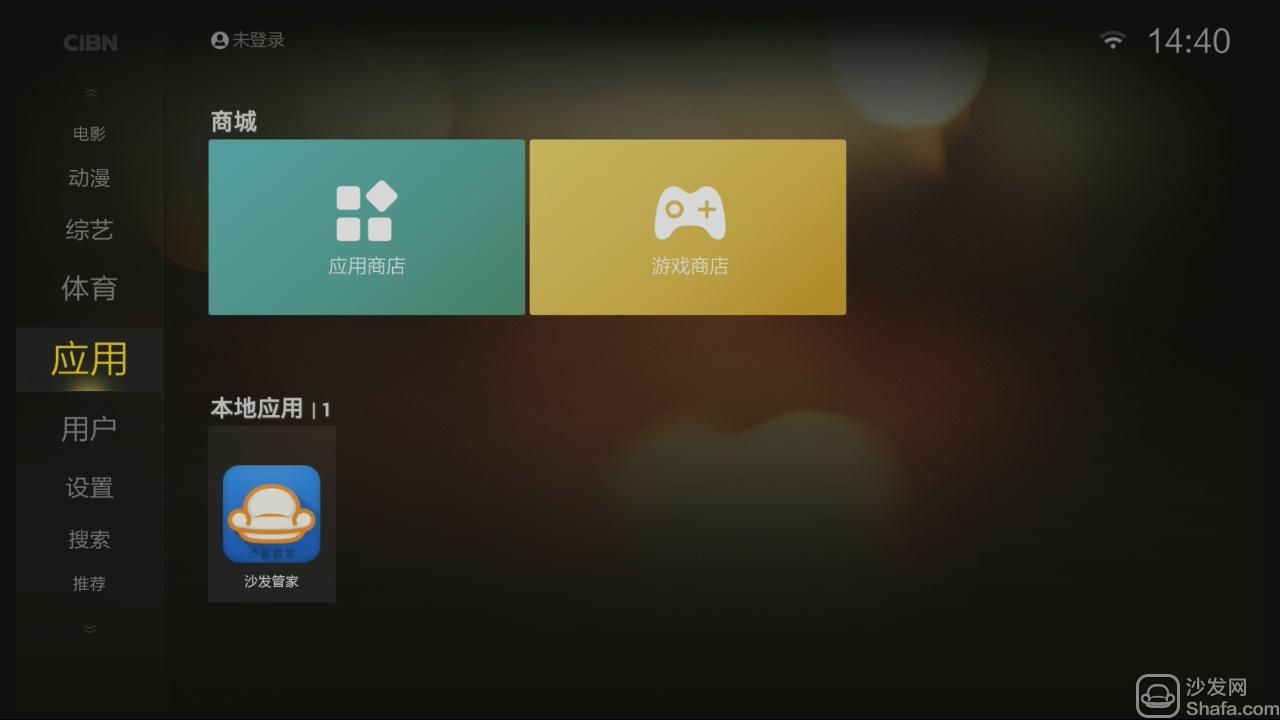
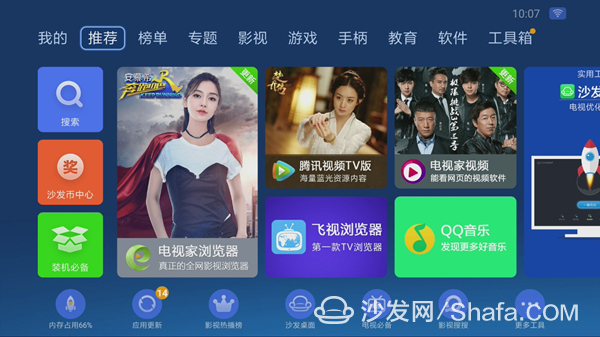
If the installation fails, restart the device and try again by following the steps (may be useful). Still have questions please add the following sofa butler official QQ group.
Watch on-demand video on smart TVs, recommend using a TV cat, watching live TV, and recommending live HDP; more interesting content, please use Tencent video TV version, Youku video TV version, etc.; Fun smart TV and box, more exciting Content is on the sofa butler.