Network Neighborhood: Let the set-top box share your computer's files are open here. For example, put a computer hard disk movie or video. Play on TV in a shared way.
Setting method:
Windows XP system: Infinico set-top box LAN settings (XP sharing settings)
Set folder sharing, right-click needs shared folder, properties - share

Open the guest account Right-click "My Computer" - "Manage" - "Local Users and Groups" to confirm that the guest is in the available state, right click on the guest to set the guest password, for convenience, I usually set to empty. This password is the password of the account you want to use to log in to the computer from the HD network's network neighbor. If it is set to blank, you can log in directly.
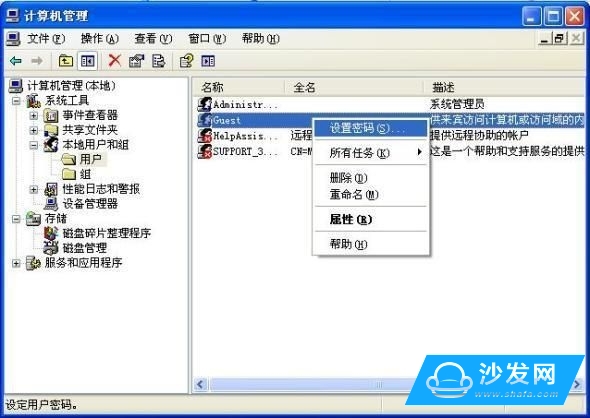

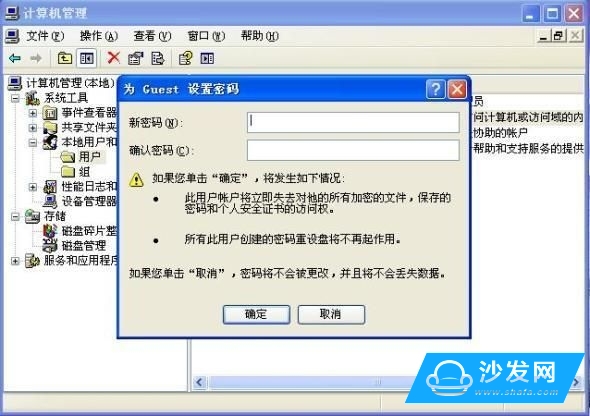
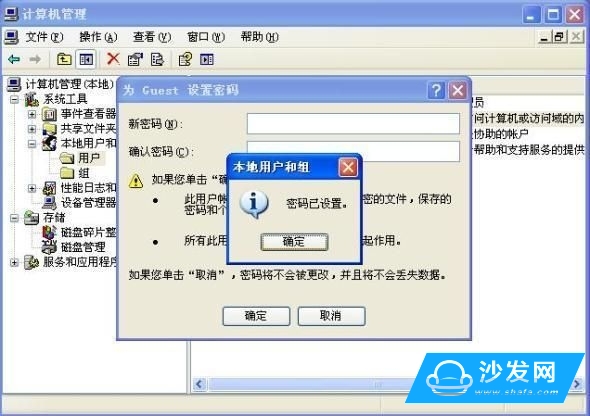
Download this software, unzip it and run "Local Area Network Sharing Settings Super Tool.exe" Click Guest Sharing - Application, click to restart the computer

After setting up the above operation on the player, enter the player's local play - document management - WORKGROUP - computer name - shared folder - video files
Windows win7 system:
First enter the computer in the network advanced sharing center, turn off the password protection, other settings are open, and then share the file to access and add everyone permissions in the security. Player System Settings - Network - Opens the SAMBA program. Restart the player, connect to the network, and go to File Management - Network - WORKGROUP to find the shared file.

HD player LAN settings (Win7 sharing settings)
In fact, as long as the home computer and high-definition player are connected to the same router, then the conditions for sharing high-definition playback is available, this link was originally very simple, but the windows7 operating system also needs some settings to achieve sharing capabilities, so we see the whole The setup process will know the importance of this setup.
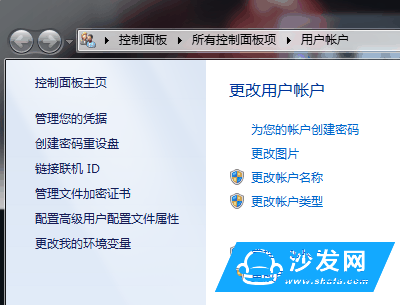
Xiao Bian knows that the XP system is still quite mainstream, but after experiencing VISTA and 7, the XP system hasn't really touched for a long time, so it can only be demonstrated with the Win7 system (XP system settings will only be simpler).
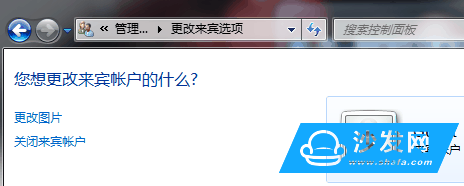
First enter the "user account" to open the guest account.
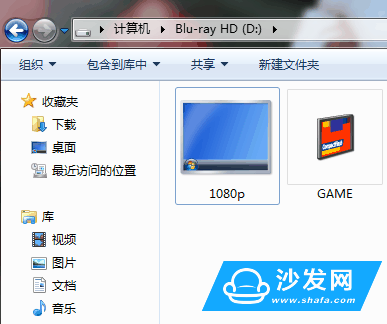
Next, select the folder to share from Explorer. The folder shared by this article is 1080p.
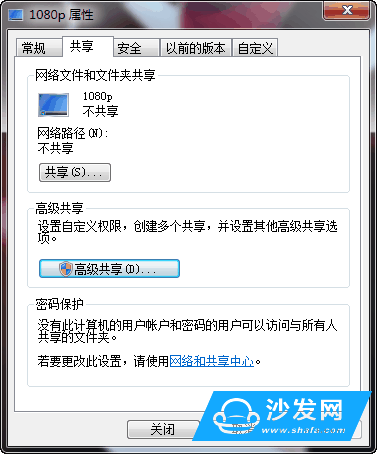
At this point 1080p displays the "Do not share" right-click selection property, then switches to the "Share" option, and clicks "Advanced Settings."
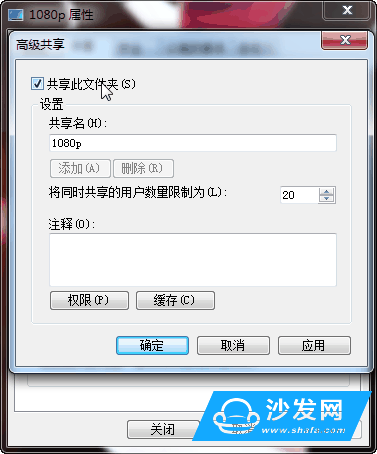
In the "Share this folder" check, select OK to exit.
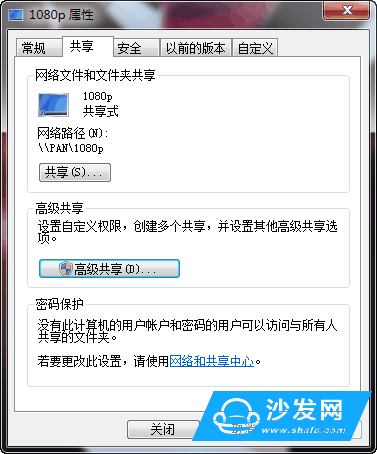
The 1080p folder has been shared. At this time, the system displays that the 1080p folder has already been shared.
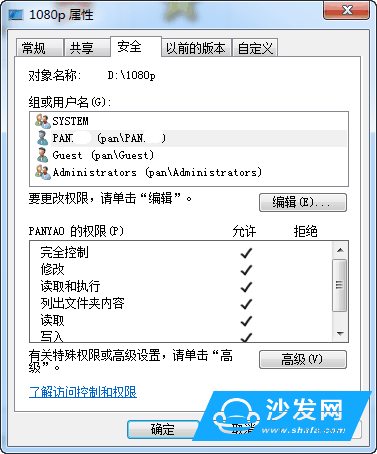
However, this is not enough. Also, under the right-click property of 1080p, select the "Security" option and click "Edit".
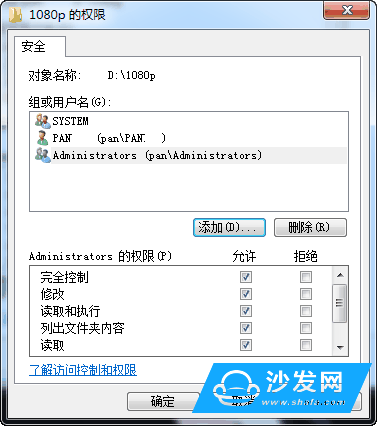
After entering the edit page, select "Add".
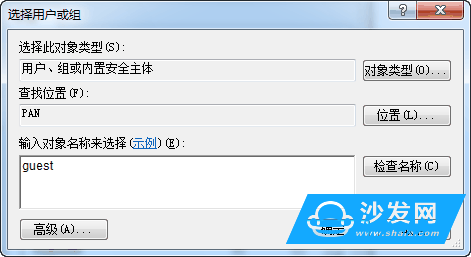
In the blank area Sky "Guest", click OK.
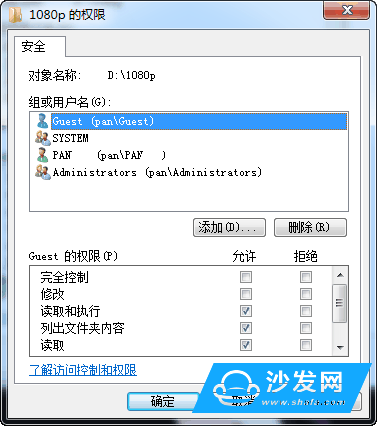
At this time, you can see the group or user name has a more "Guest", the following "read and execute", "listed folder content" and "read" should be ticked. Check whether the sharing settings are successful from the PC
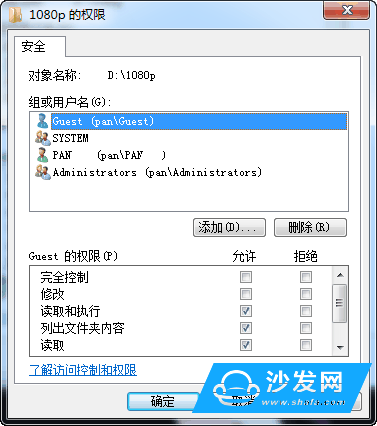
After that, we enter the control panel, select "Network", you can see that the computer has already been targeted for sharing.
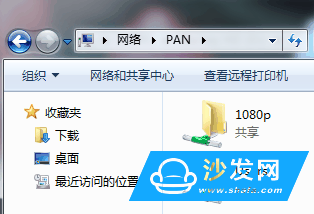
Click to enter, sharing options in addition to the default "Users", "1080p" is no problem.
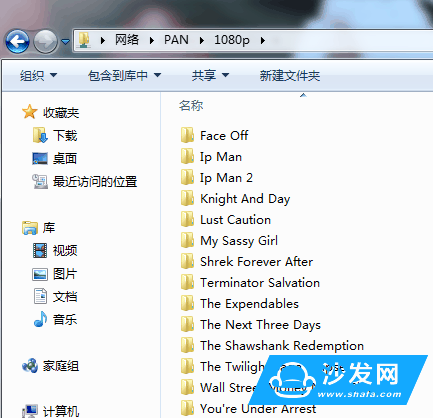
Click into the shared 1080p folder, this directory can be compared against the display directory after the share.
Window7 cannot use network neighbors:
Run the registry as an administrator (start-run-regedit.exe)
Open HKEY_LOCAL_MACHINE\uSystem\uCurrentControlSet\uControl\Lsa\
Double-click everyoneincludesanonymous to change the value inside to 1, and double-click NoLmHash to change the value inside to 0
KEY_LOCAL_MACHINE\uSystem\uCurrentControlSet\uServices\uLanManServer\uParameters
Double-click restrictnullsessaccess to change to 0
Restart the computer if you also want to enter the user password directly by pressing OK.
Setting method:
Windows XP system: Infinico set-top box LAN settings (XP sharing settings)
Set folder sharing, right-click needs shared folder, properties - share

Open the guest account Right-click "My Computer" - "Manage" - "Local Users and Groups" to confirm that the guest is in the available state, right click on the guest to set the guest password, for convenience, I usually set to empty. This password is the password of the account you want to use to log in to the computer from the HD network's network neighbor. If it is set to blank, you can log in directly.
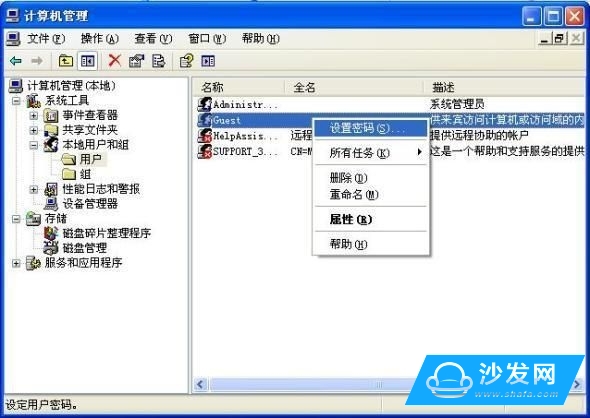

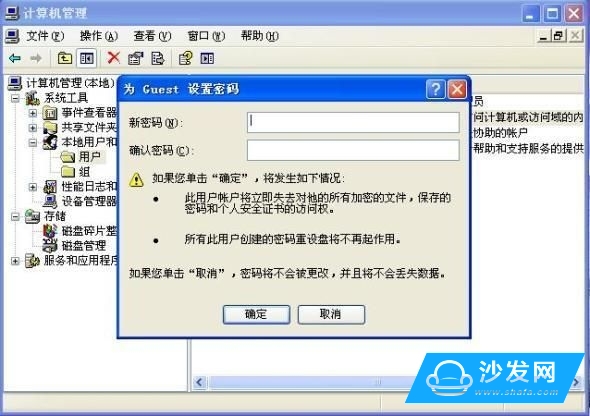
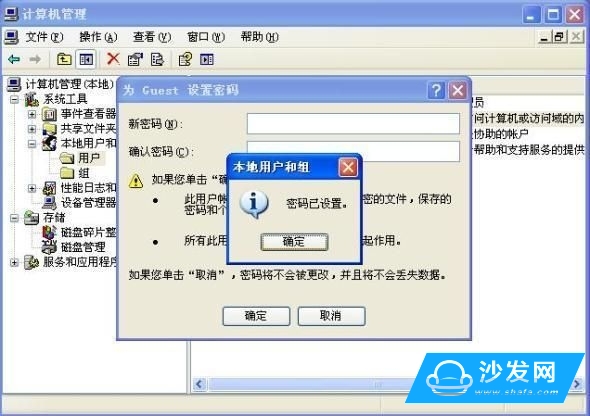
Download this software, unzip it and run "Local Area Network Sharing Settings Super Tool.exe" Click Guest Sharing - Application, click to restart the computer

After setting up the above operation on the player, enter the player's local play - document management - WORKGROUP - computer name - shared folder - video files
Windows win7 system:
First enter the computer in the network advanced sharing center, turn off the password protection, other settings are open, and then share the file to access and add everyone permissions in the security. Player System Settings - Network - Opens the SAMBA program. Restart the player, connect to the network, and go to File Management - Network - WORKGROUP to find the shared file.

HD player LAN settings (Win7 sharing settings)
In fact, as long as the home computer and high-definition player are connected to the same router, then the conditions for sharing high-definition playback is available, this link was originally very simple, but the windows7 operating system also needs some settings to achieve sharing capabilities, so we see the whole The setup process will know the importance of this setup.
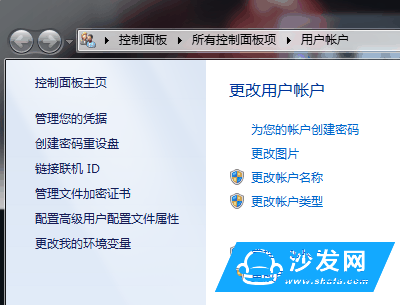
Xiao Bian knows that the XP system is still quite mainstream, but after experiencing VISTA and 7, the XP system hasn't really touched for a long time, so it can only be demonstrated with the Win7 system (XP system settings will only be simpler).
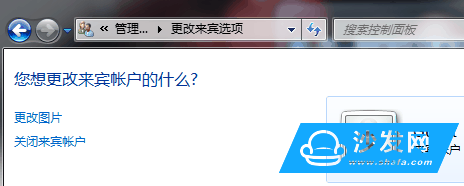
First enter the "user account" to open the guest account.
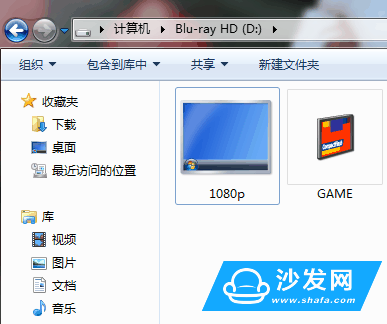
Next, select the folder to share from Explorer. The folder shared by this article is 1080p.
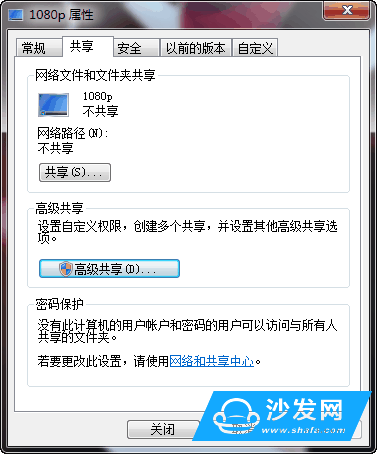
At this point 1080p displays the "Do not share" right-click selection property, then switches to the "Share" option, and clicks "Advanced Settings."
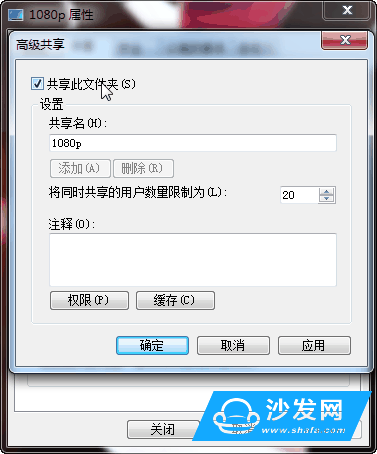
In the "Share this folder" check, select OK to exit.
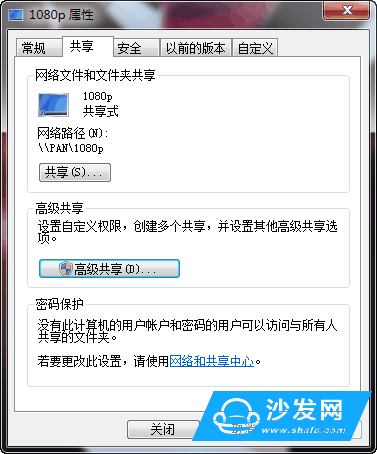
The 1080p folder has been shared. At this time, the system displays that the 1080p folder has already been shared.
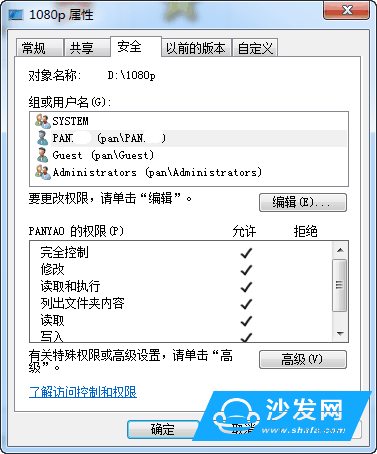
However, this is not enough. Also, under the right-click property of 1080p, select the "Security" option and click "Edit".
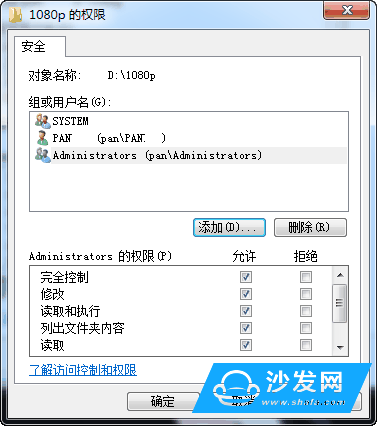
After entering the edit page, select "Add".
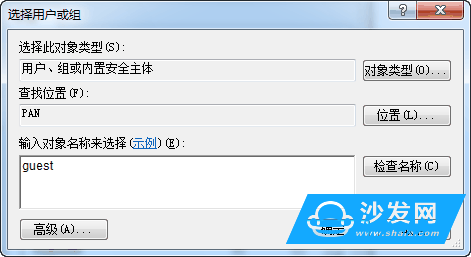
In the blank area Sky "Guest", click OK.
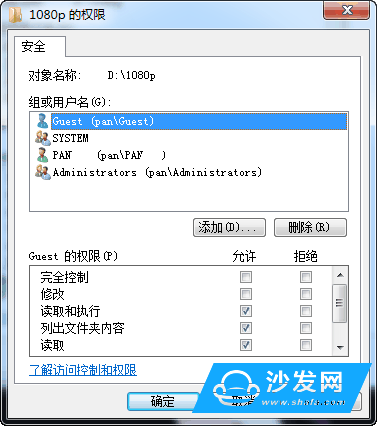
At this time, you can see the group or user name has a more "Guest", the following "read and execute", "listed folder content" and "read" should be ticked. Check whether the sharing settings are successful from the PC
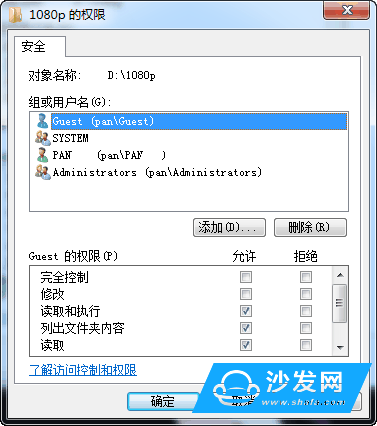
After that, we enter the control panel, select "Network", you can see that the computer has already been targeted for sharing.
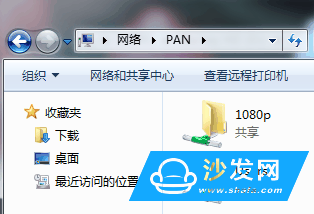
Click to enter, sharing options in addition to the default "Users", "1080p" is no problem.
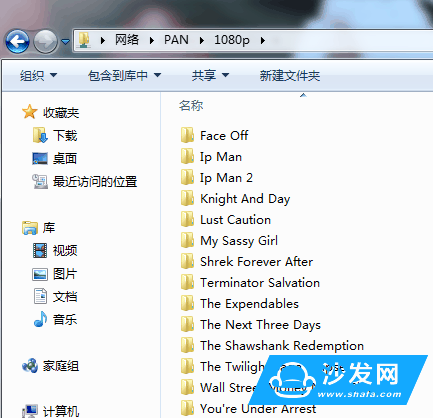
Click into the shared 1080p folder, this directory can be compared against the display directory after the share.
Window7 cannot use network neighbors:
Run the registry as an administrator (start-run-regedit.exe)
Open HKEY_LOCAL_MACHINE\uSystem\uCurrentControlSet\uControl\Lsa\
Double-click everyoneincludesanonymous to change the value inside to 1, and double-click NoLmHash to change the value inside to 0
KEY_LOCAL_MACHINE\uSystem\uCurrentControlSet\uServices\uLanManServer\uParameters
Double-click restrictnullsessaccess to change to 0
Restart the computer if you also want to enter the user password directly by pressing OK.
Desktop Adapter
Shenzhen Yidashun Technology Co., Ltd. , https://www.ydsadapter.com